Thrive Formbuilder
Use Conditional Logic to Show & Hide Form Fields
The Conditional Logic option allows you to show or hide a field in your form, depending on what the user has chosen as their answer to a previous question.
Let's use the example of creating an Event Registration Form. As part of the form you need to ask the user if they have any special dietary requirements or allergies (Yes or No Choice Field).
If they choose No, they move on, but if they say Yes you want them to have a space where they can enter the details about their special requirements (Long Text field) but you only want to show that field to user if they have selected 'Yes' and keep it hidden if they have selected 'No'.
So you have a field labelled Any Special Dietary Requirments / Allergies? like so:
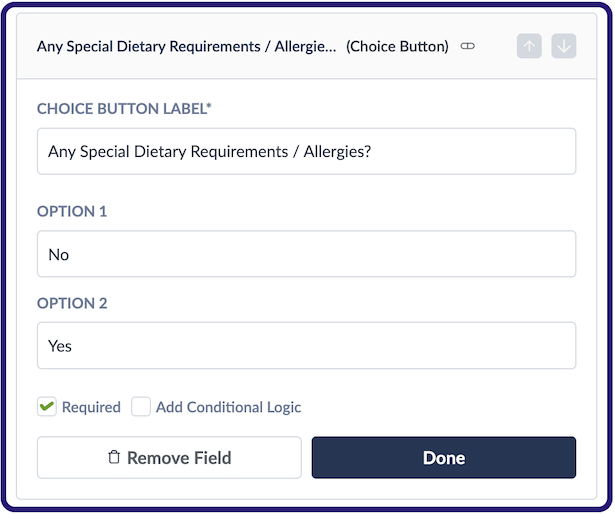
And then we have a Long Text field where they can enter the details about their special requirements:
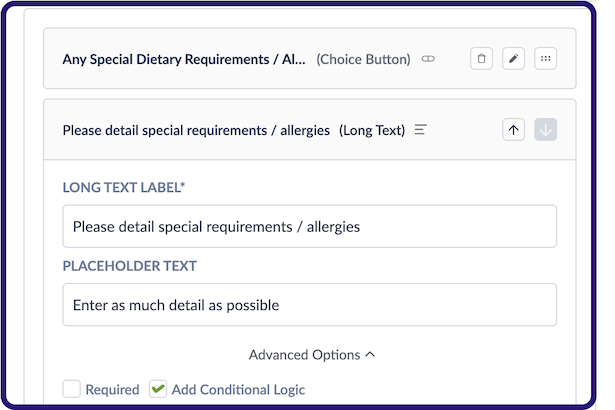
But because we only want to show this field IF the user selected YES to the previous question (do you have any special dietary requirements or allergies) we simply tick the Add Conditional Logic option and choose the circumstances where this field will be shown to the user:
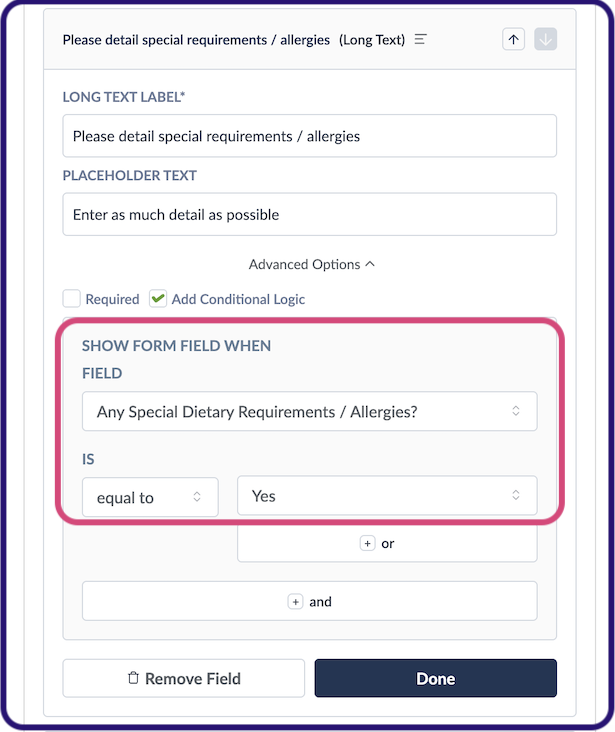
When you tick the Add Conditional Logic checkbox, you can choose which field it applies to, then which option (or multiple options) the user needs to have chosen for this field to be shown to the user.
In the example above we've chosen to base the conditional logic on the Any Special Dietary Requirements? field, and to only show the current field (Long Text - Please enter details about your special requirements) if the user chose the YES option when they answered that question.
If the user says they have special requirements they will see this field where they can give details. And if they say they don't have special requirements they simply won't see this field and will move straight on to the next field / question in your form!
Use OR / AND Options for Advanced Logic!
Even this is only really a very basic example of using Conditional Logic. You might base the conditions for showing a field on a drop-down that has multiple options (rather than just Yes or No like in this example) - that's where you can use the OR and AND options to base your conditions on a wider range of answers to previous questions.
Show Different Drop-Down Options Depending on Answers to Previous Questions
You can also apply a kind of conditional logic to the options that are shown to a user when they are choosing an answer from a drop-down field. This is done using Option Sets. You can show different answer options to the same question, depending on what the user chose as their answer to a previous question! Please see our separate Help Centre Article on using multiple Drop-Down Option Sets for further guidance.
