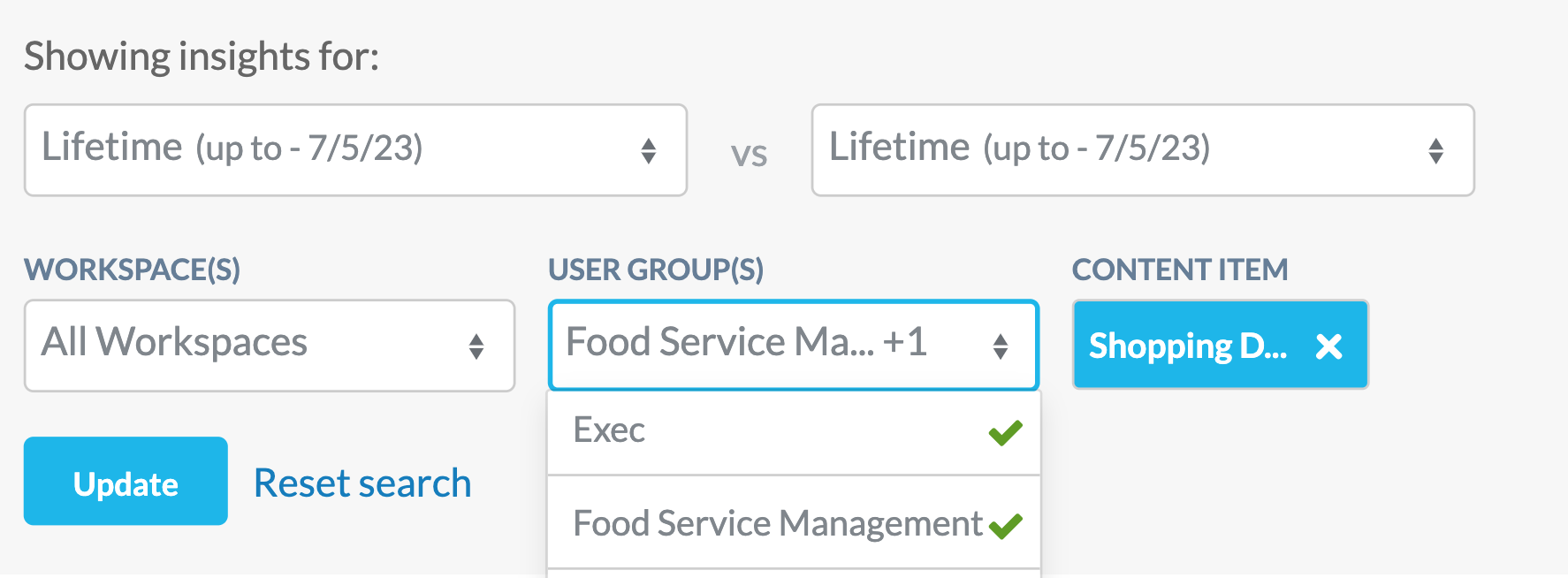Insights Dashboard
Getting Stats for Specific Content Items and User Groups
What if you want to find out how many views, likes and comments a specific piece of content has? Or how many views, etc a particular user group is responsible for? You could scroll through the top 50 to see if the content or group you're looking for is there, but there's a much easier way, as we'll cover in this step.
Here, we're still using the Content Tab of the Insights Dashboard.
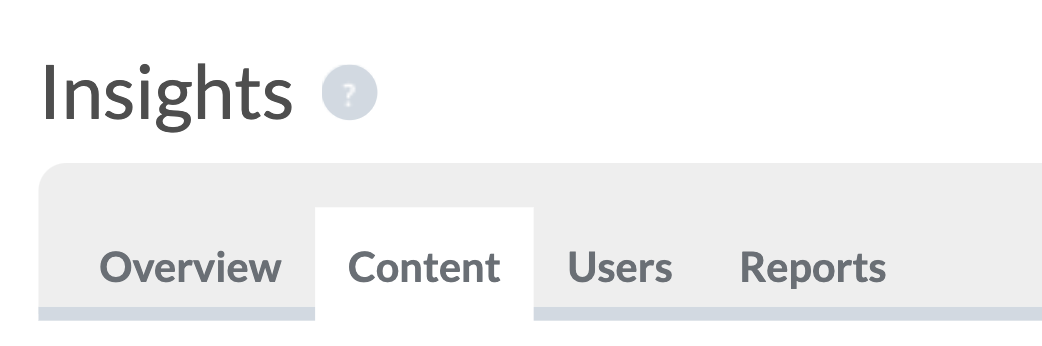
Finding Stats for a Specific Content Item
As before, you'll want to start off by selecting the time period you want stats for, and a time period for comparison. If you just want to know how many total views, likes and comments a specific piece of content has had since it was published, then make sure that the time period selected doesn't start after that content was created! The easiest way to make sure is to simply select Lifetime on both sides of the comparison.
Then to find the specific piece of content that you're looking for, press the + Content Item button as highlighted below:
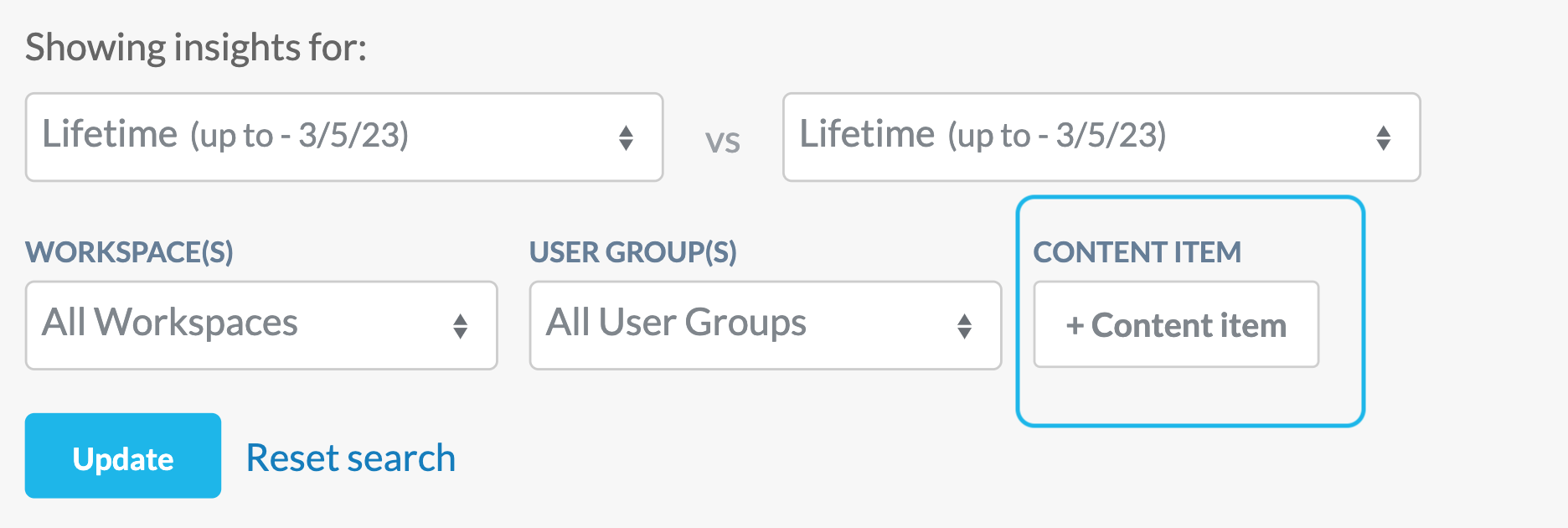
When you press the + Content Item button, you'll be presented with a window that shows all of the content in your app. You can use the filter to narrow down to specific content types such as Pages, Lists, Files, etc, then use the Search box to search for the title of the content item you're looking for. When you find the content item, simply click on it then press the Add Content Item button at the bottom of the window:
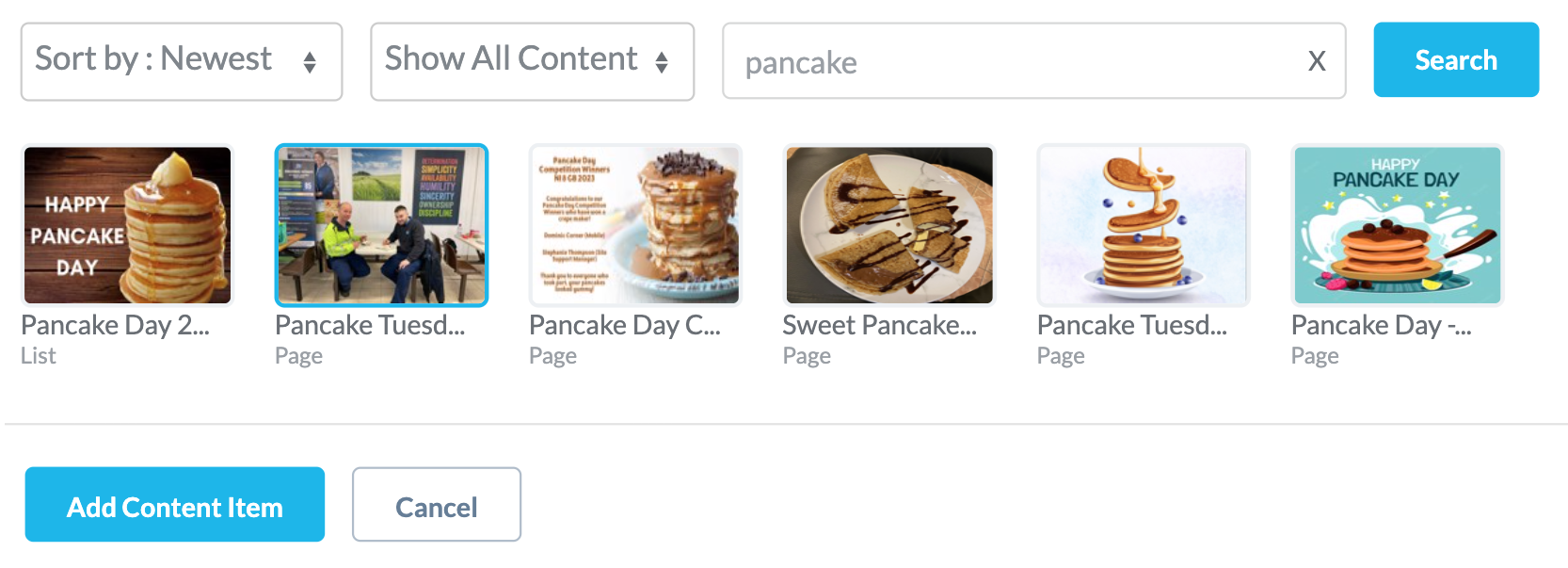
Finally, press Update to run your query and you'll be presented with the Insights only for that selected piece of content!
Finding Stats for Specific User Groups
Getting the stats for a specific user group is done in a similar way on the Content tab of the Insights Dashboard. Simply use the User Groups drop-down menu to choose the user group that you want to find stats for. As usual, you'll also want to select the time period(s) that you're interested in. If you just want the stats since your app launched, choose Lifetime like in the example below.
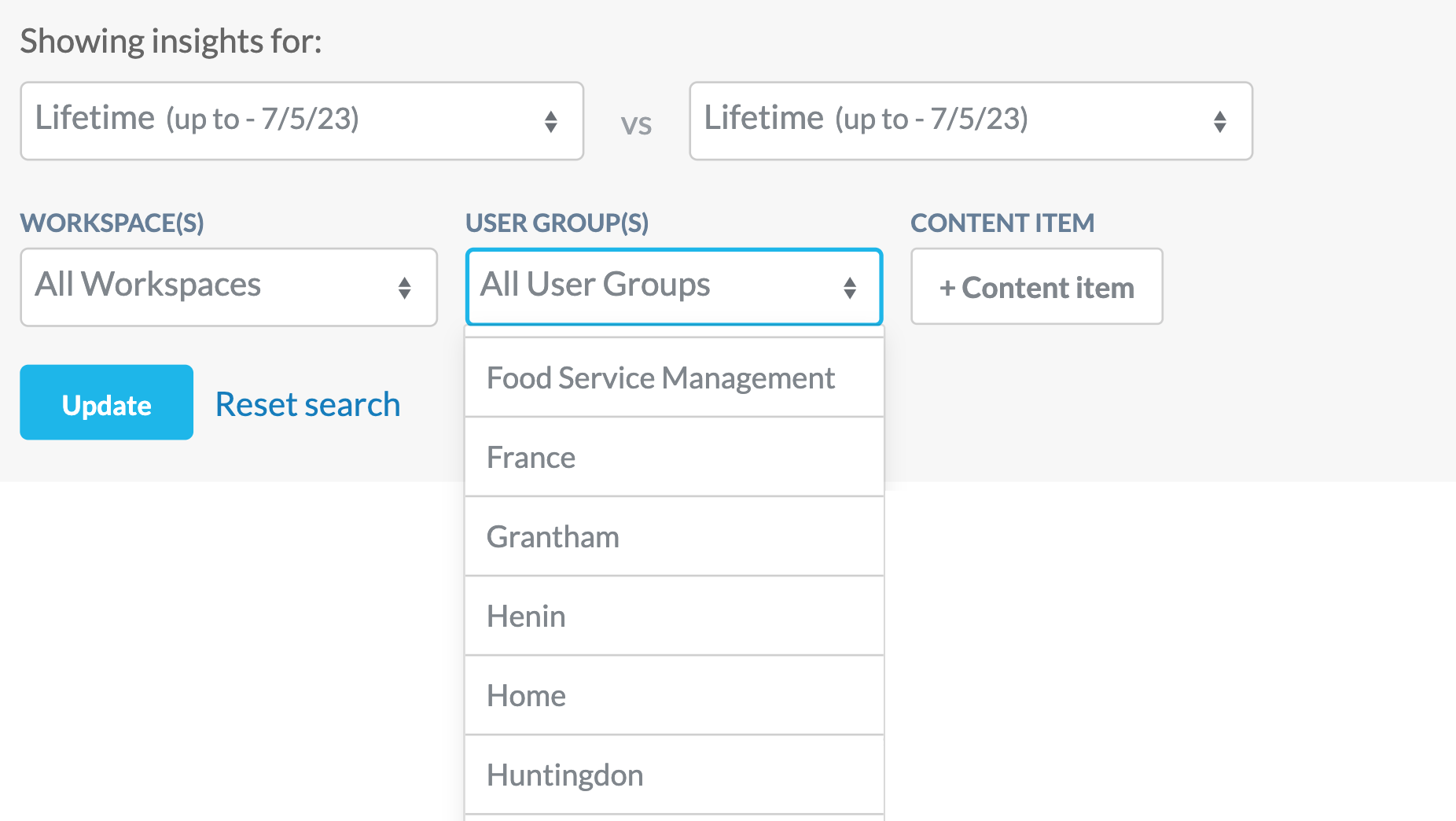
When you've chosen your time periods and the user group from the groups drop-down, press Update to run your query. All of the key stats and content popularity will be updated to show only insights for your selected user group.
Furthermore, you can multi-select user groups in this drop-down menu if you want stats for more than one user group at a time. Click on each group that you want included in your query!
You can also combine these two features of the insights dashboard to find out how many people from a particular user group or groups have viewed or interacted with a specific piece of content! For example, the query below would show us how many users from the Food Service Management user group and the Exec user group viewed the shopping discounts page since it was published: