Thrive Formbuilder
How to Access Your Form Submission Data
When a user submits their entry to your form, there are two ways to receive that submission data:
- A downloadable report showing all entries for a particular form
- Set an email address to receive the data each time a user makes a submission
Downloadable Report
To access the downloadable report containing all of the entries on a particular form, simply navigate to your Form List in the Thrive CMS and click the Download CSV button in the Form Entries section in the menu to the right of the screen:
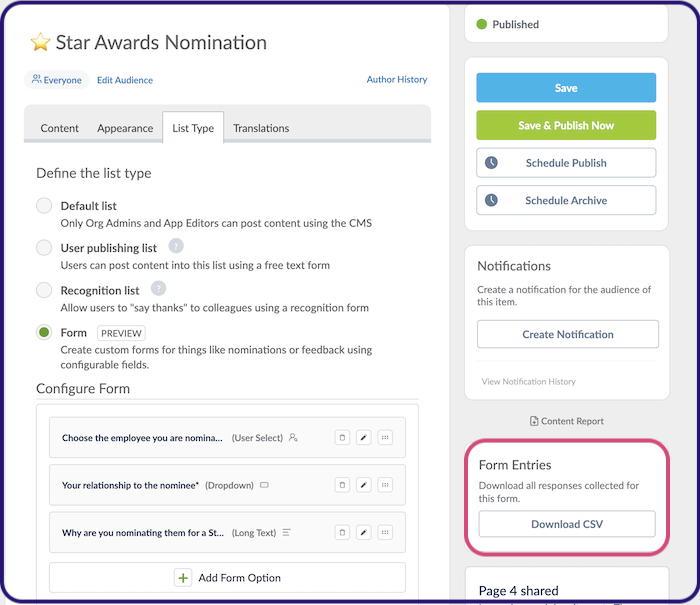
This will download a CSV file containing all of the form submissions that have been made on this form to date. You can open this report in Excel.
Email Address
If you wish to nominate an email address to receive an email containing the user entries each time someone makes a submission on your form, you can do so at the bottom of the List Type tab where you configured your form's fields:
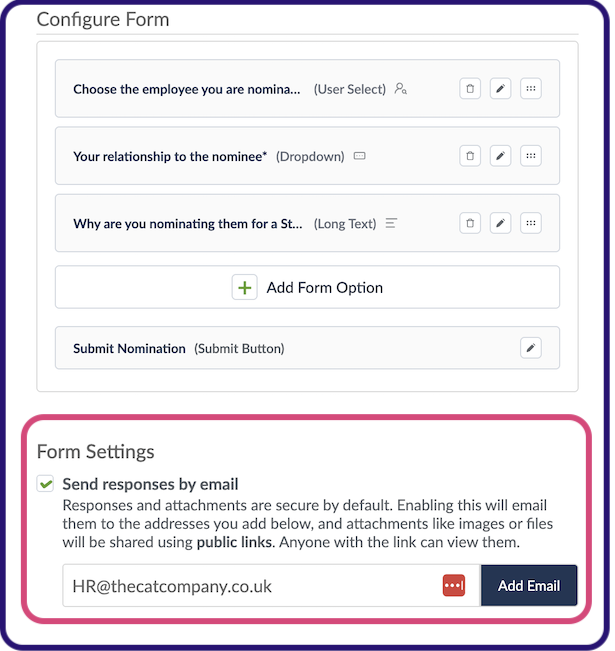
You may wish to use this option if the person who processes the form data, is not someone with Admin access to your app CMS. For example, if you have a Holiday Request form and holiday requests need to be processed by your HR team, then this option makes it easy for the holiday request to go straight to the person in your company who needs to see it - rather than you regularly downloading a report and sending it on to that person.
Note: If you're using this option, make sure to let the person know - and run a test submission on your form to make sure they can receive these emails ok. They may go to junk mail and have to be marked as 'safe' or 'not spam'.
