App Setup & Settings
How to Customise Default Profile Images
Default profile pictures are the images that you currently see in someone's profile when they haven't uploaded a profile picture of their own. These are currently seen in the following places in your app:
- In a user's people directory profile
- When a user makes a comment on a page
- When you're selecting a user to @ mention
- When a user is thanked using peer to peer recognition
- When a user makes a UGC post
For the default 'empty' profile pictures, you can choose from some preset options, or upload a set of five of your own custom images, which will be randomly assigned to users who have not set their own profile pictures.
In the CMS, click on Org Settings, then on the Branding menu. Now click on the Profile Images tab:

You will see the set of default profile images that are currently selected. To make a change, press Update and you will be presented with a drop-down menu that will allow you to choose from some pre-loaded options. Or if you want to set your own custom images, choose Custom from the drop-down menu.
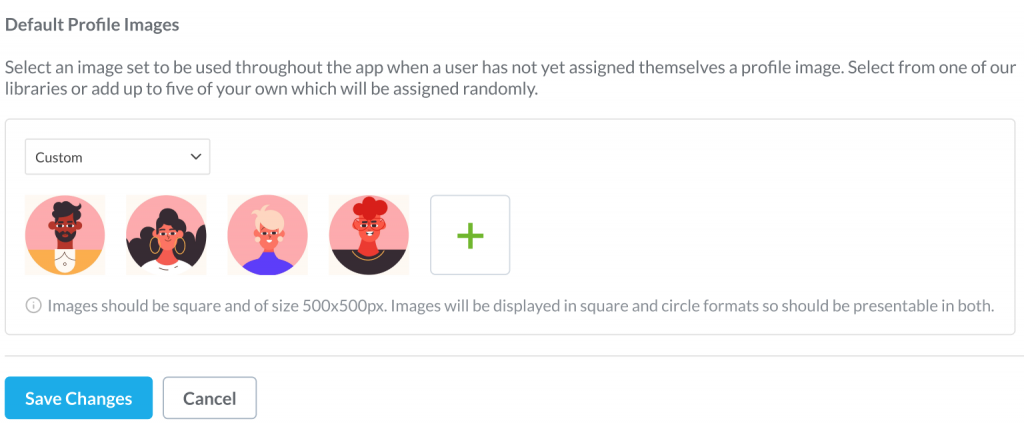
Once you have chosen your five images, press Save Changes to apply these to the user profiles across your app on which users have not set their own profile picture.
These images will be applied at random to user profiles with 'empty' profile pictures, and will appear in all of the places in your app listed at the top of this article, where user profile pictures are visible to other app users.
