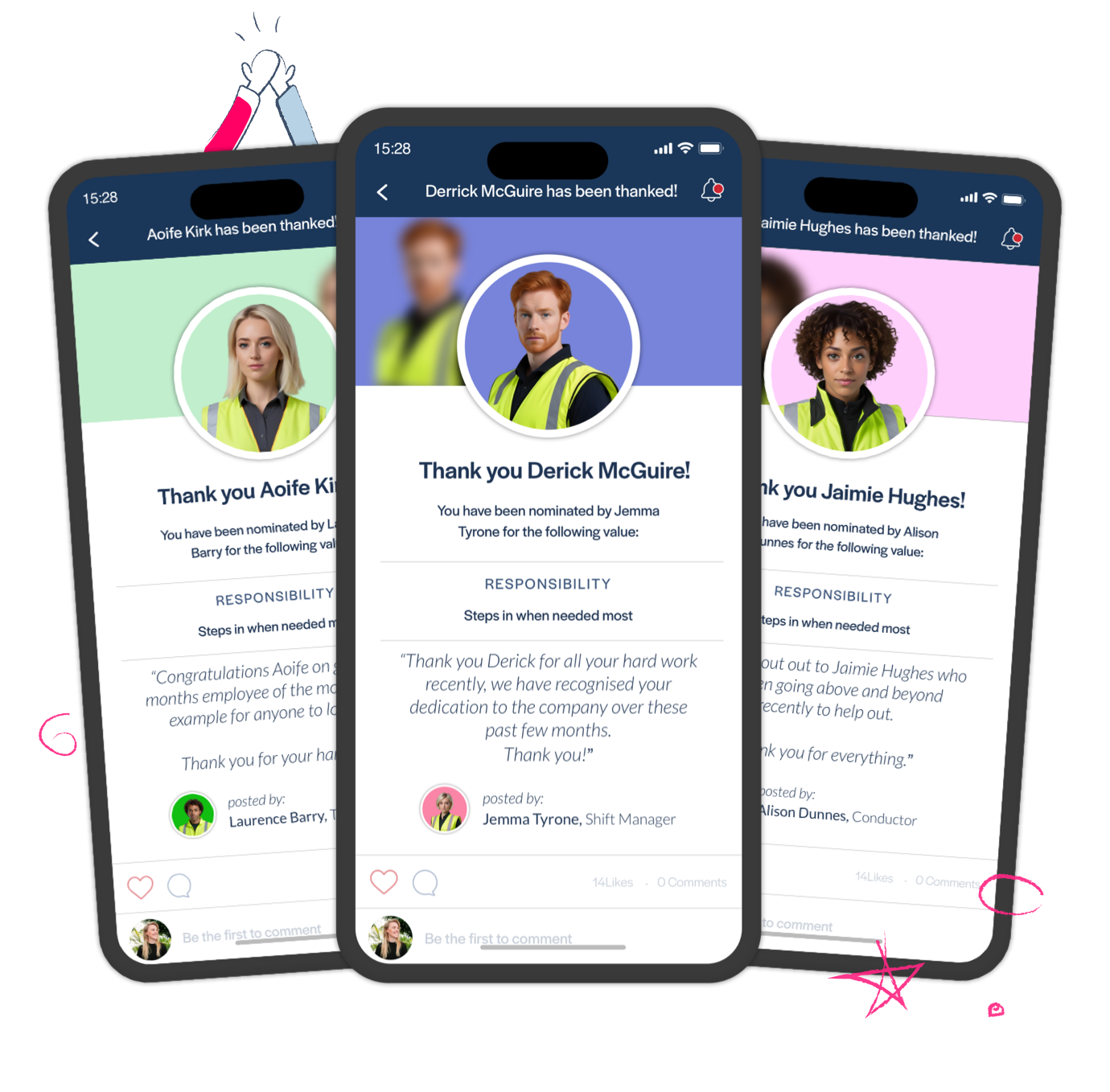Insights Dashboard
Understand the Downloadable Reports in the Reports Tab
For this step we're moving on to the Reports Tab of the Insights Dashboard.
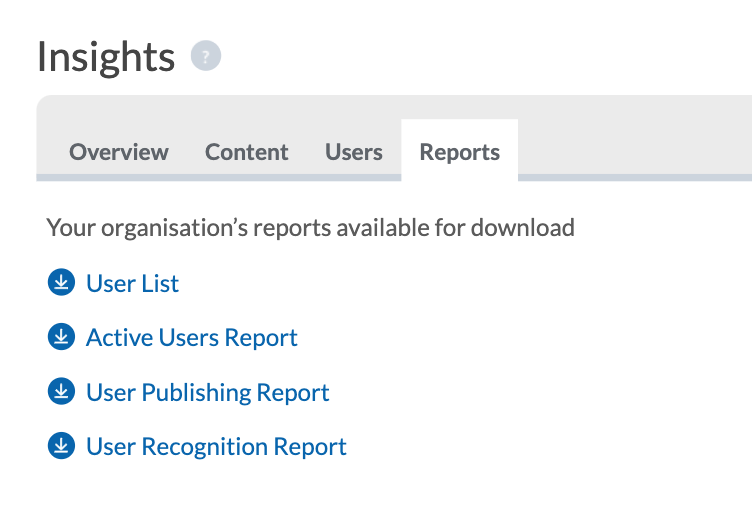
The four downloadable reports are as follows:
User List
This spreadsheet contains the details of all users in your Thrive Organisation. Click on the report to download it, and you can open it on your PC with Excel. Most of the information in the file is straightforward and easy to understand, but there are a few columns that are worth highlighting:
- PendingReg: This will be a value of True or False for each user. PendingReg means that their app registration is still pending - they have not yet completed the initial registration steps to use the app for the first time. Therefore False in this column means their registration is not pending (they have registered), while True means that registration is pending (they have not yet registered).
- IsActive: Again this shows a value of True or False for each user. IsActive = TRUE means that their app account is currently active. While IsActive = FALSE means that the account is archived, likely because that person has left your business. While you cannot delete archived users yourself, if you would like for these accounts to be purged from your organisation rather than staying there as archived accounts, simply send an email tosupport@thrive.appto request that any archived users are deleted immediately.
- ModifiedBy: For auditing purposes - the username of the last CMS administrator to edit that user's account details. Seeing System Admin in this field means that the account was edited because a change was enacted from a user file upload.
- ProfilePictureID: This is simply a system ID number attached to that user's Profile Picture. However if you wanted to encourage your employees to set their own Profile Pictures in their User Profiles in your app, you can use this column as a way of identifying who has a Profile Picture and who does not. One of our customers wanted their employees to set profile pictures so had a competition - set a Profile Pic for your account in the app by X date to win. They were able to choose the winner from those who have an ID number in the ProfilePictureID column of this User List Report.
- LastLoginDateTime: This is a particularly useful column as it shows you the time and date that each user last used your app. While the data in the Insights Dashboard is anonymised as we don't surface data on what each user views in the app, you can use this column in the User List report if you want to know the last time that a particular employee used your app. If the field is empty, it means that user has never used your app.
- MonthsSinceLastLogin & LoggedInWithinLastSixMonths: As per the LastLoginDateTime column, these two columns give you a quick way to see if a particular user has used the app in the last six months, and how many months it has been since they used the app.
Active Users Report
A simple downloadable report showing the same information as the Insights Dashboard's Overview Tab.
User Publishing Report
This report details all the User Generated Content that has been posted in your app.
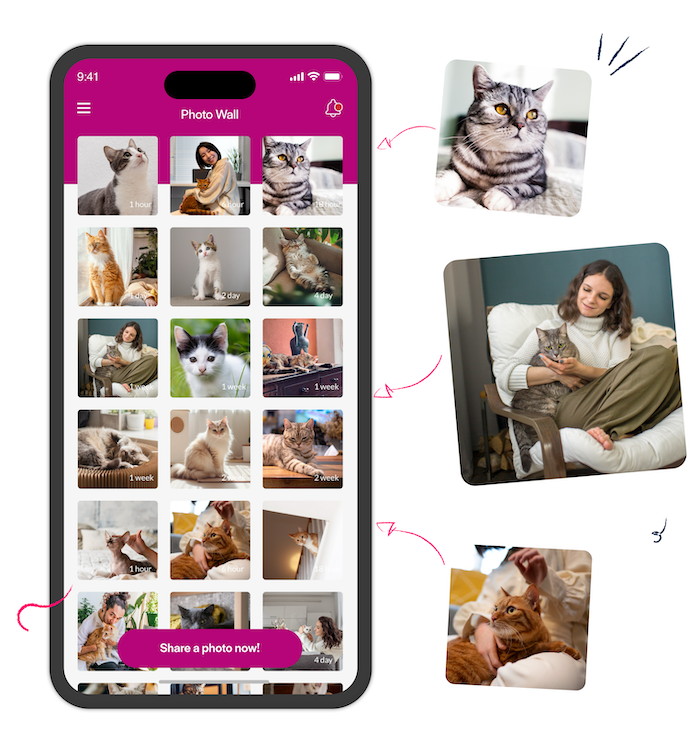

For more information about User Generated Content, and some examples of how it can be used, make sure to check out the User Generated Content section of the Help Centre. UGC can really help to add both fun and utility to your Thrive employee app!
User Recognition Report
Like the above report for UGC, but this time specifically for our Peer to Peer Recognition feature if you have it enabled in your app. The report shows who has been thanked, by whom, when, and which of your company values the person chose when thanking their colleague. Many of our customers use this report to feed into a more formalised reward and recognition programme outside of their Thrive app.