Social Engagement & The Editor Activity Feed
Likes & Comments Overview
By default, your users can like and comment on your content (unless you disable it completely or for a specific post). Allowing likes and comments on your content is a great way to encourage employee engagement, foster a culture of openness, and bring your employees closer together.
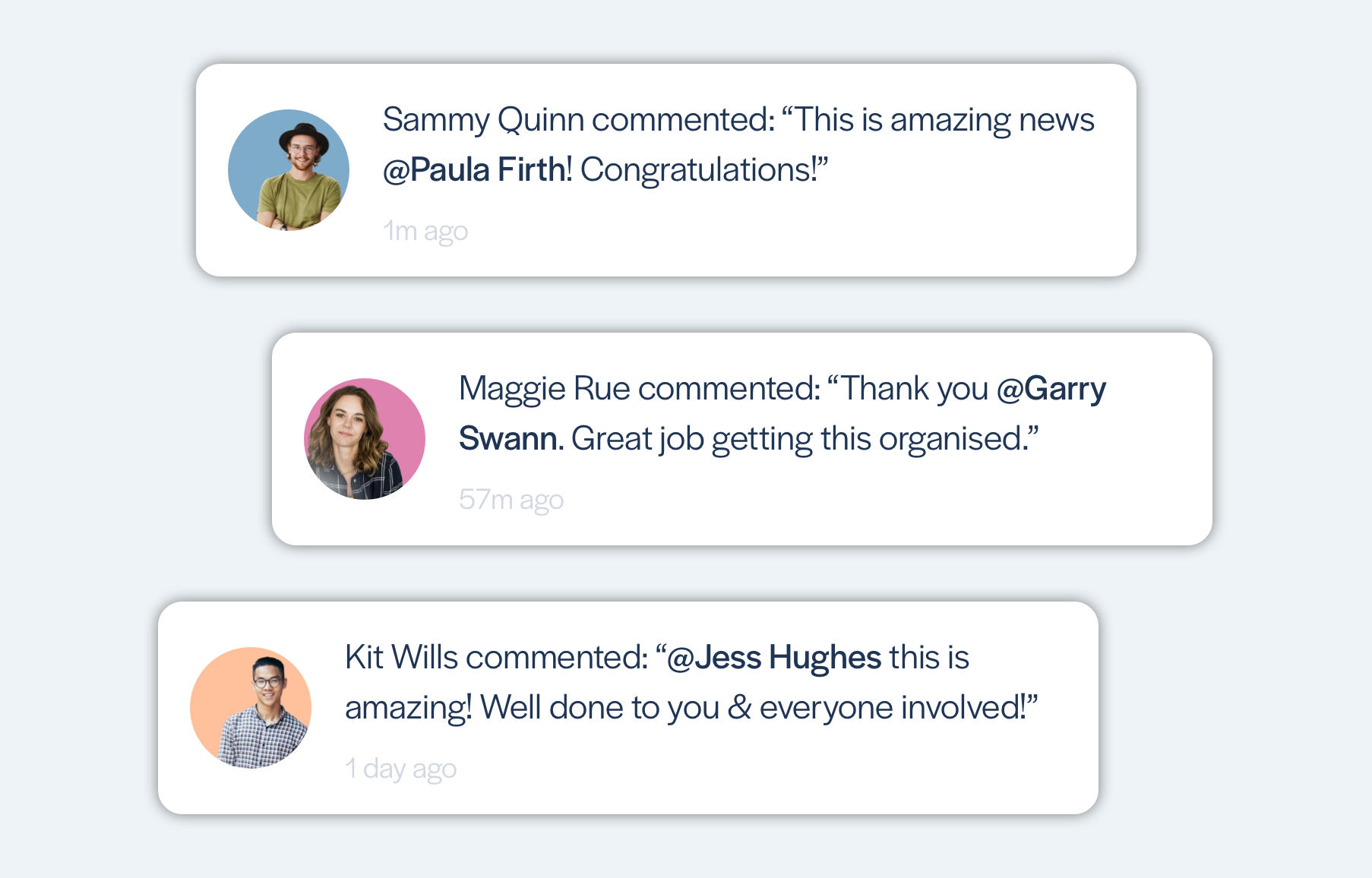
Users can:
- Like a piece of content
- Comment on a piece of content
- Like a comment made by another user
- Reply to a comment made by another user
- Receive an in-app notification when someone replies to their comment
- Receive an in-app notification when someone likes their comment
- Report inappropriate comments to the app administrators
- See a list of 'who liked' a piece on content
- See a list of 'who liked' a comment
- Edit their own comments
- Delete their own comments
- @Mention another user to tag them in a comment
In addition, app administrators can delete comments made by other users.
Comments and likes appear at the bottom of your pages. Tapping on the heart icon allows the user to like the page, and tapping on the speech bubble icon allows the user to add a comment. Below each comment there are also Like and Reply options.
When someone likes or replies to a comment, they'll get an in-app notification. The bell icon will get a red badge, and if they tap on it they'll see a list of all likes and replies to their comments. They can tap on one of those notifications to go straight there and continue the conversation!
Elsewhere in this section you can find out more about:
How reporting and management of inappropriate comments works
How to use @Mentions to mention/tag a user and start a conversation
